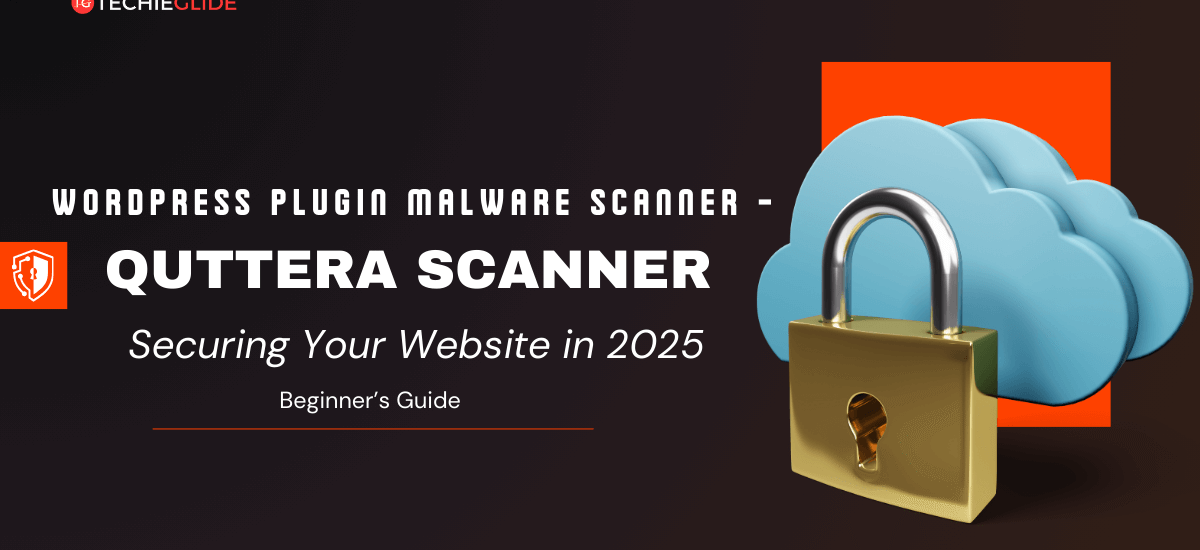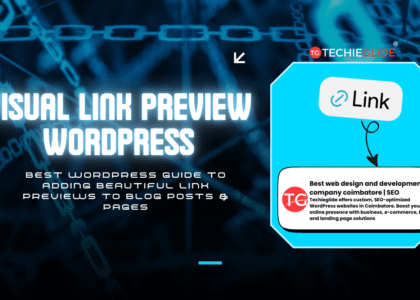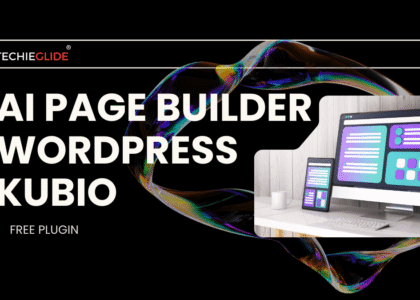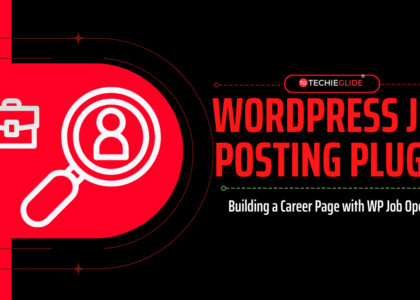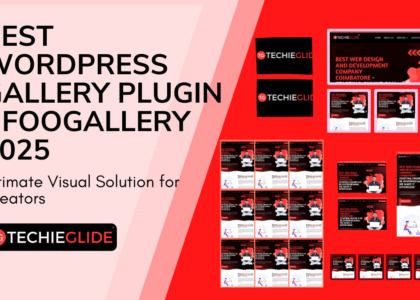Introduction – Why WordPress Plugin Malware Scanner Should Be Your #1 Priority
Imagine waking up one morning, opening your WordPress website, and finding it covered in strange pop-ups, links to shady websites, or worse… it’s completely gone.
Unfortunately, this is a reality for thousands of website owners every day. Malware attacks don’t just happen to big businesses – even small blogs and local business websites are easy targets.
If your site is hacked, it can:
- Steal sensitive customer information
- Damage your reputation
- Get your site blacklisted by Google
- Cause a drop in traffic and sales
The good news? You don’t need to be a cybersecurity expert to protect your site. With a WordPress Plugin Malware Scanner – such as the Quttera Web Scanner – you can scan your WP site for malware, detect hidden threats, and remove them in minutes, all without touching a single line of code.
In this guide, you’ll learn:
- What malware is and why it’s dangerous
- The best WordPress malware scanner plugins, including Quttera Web Scanner
- How to use them step-by-step
- Proven Ways to Keep Your Website Secure Moving Forward
Table of Contents
The What: Identifying the Issue (and How AI Solves It)
The Problem Most WordPress Users Face
Here’s the harsh truth:
- Hackers don’t sleep — your site can be attacked at any time.
- Many site owners have no idea their site is infected until visitors complain.
- Manual malware removal is time-consuming, expensive, and risky.
Common problems include:
- Slow site speed (due to malicious scripts running in the background)
- Spam pop-ups and fake ads
- Redirects to dangerous websites
- Unauthorized access to admin accounts
The Game-Changing Solution
By installing a WordPress Plugin Malware Scanner, you can:
- Scan your website 24/7 for threats
- Automatically remove malware with one click
- Protect your website without technical skills
- Keep hackers out with real-time monitoring
And yes — you can do this even if you’re a beginner. Some tools like WP Malware Scanner, MalCare Scanner, and Quttera Web Malware Scanner are designed specifically for non-technical users.
Why the Quttera Web Scanner – The Ultimate WordPress Plugin Malware Scanner – is Your Best Fix
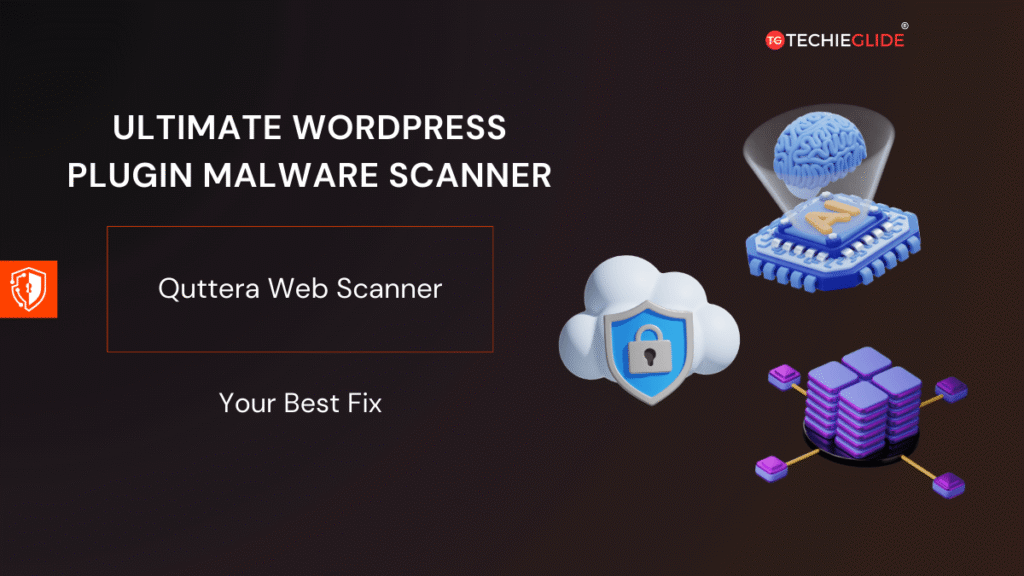
You might be wondering — why use a plugin when you can hire a developer to clean your site?
Here’s why malware scanner plugins are better:
- Cost-Effective – Most offer free versions or affordable plans.
- Beginner-Friendly – No coding, no manual database cleaning.
- Fast – Scans your entire site in minutes.
- Proactive – Prevents future attacks, not just fixes past problems.
Think of it like an antivirus for your computer — but for your WordPress site.
The How: Step-by-Step Guide to Protect Your Website
Step 1: Choose Your Malware Scanner Plugin
Here are the top options for 2025:
1. WP Malware Scanner
- Beginner-friendly interface
- Real-time malware detection
- Automatic cleanup
- Ideal for small business websites
2. MalCare Scanner
- Deep scanning technology
- One-click malware removal
- Daily automatic scans
- Great for WooCommerce stores
3. Quttera Web Malware Scanner
- Detects hidden threats
- External scanning (doesn’t slow down your site)
- Website reputation monitoring
- Best for bloggers who want quick checks
Step 2: Install and Activate the Plugin
- Log in to your WordPress dashboard.
- Go to Plugins → Add New.
- In the search box, enter the plugin name you’re looking for (e.g., ‘WP Malware Scanner’).
- Click Install Now → Activate.
Step 3: Run Your First Malware Scan
- Go to the plugin’s settings page.
- Click Scan Now.
- Wait for the plugin to check all your files, themes, and database.
When malware is detected, the plugin will display a full report of the findings.
Step 4: Remove Detected Malware
- Most plugins offer a one-click removal feature.
- If the infection is severe, follow the plugin’s step-by-step cleanup guide.
- Always back up your site before removal.
Step 5: Set Up Automatic Malware Scans
- Enable scheduled scans – daily or weekly – through the plugin’s settings menu.
- Turn on email notifications so you know instantly if something’s wrong.
Step 6: Bonus Tips to Avoid Future Attacks
- Keep your WordPress core, themes, and plugins updated.
- Use strong, unique passwords.
- Limit login attempts with a security plugin.
- Remove unused themes and plugins
Comparison Table of Popular WordPress Malware Scanners
| Plugin Name | Free Version | Auto Scan | One-Click Removal | Best For |
|---|---|---|---|---|
| Quttera Web Malware Scanner | ✅ Yes | ✅ Yes | ❌ No | Site monitoring |
| WP Malware Scanner | ✅ Yes | ✅ Yes | ✅ Yes | Beginners |
| MalCare Scanner | ✅ Yes | ✅ Yes | ✅ Yes | E-commerce sites |
FAQs – Beginner Friendly
What is the malware removal plugin for WordPress?
A malware removal plugin scans your website for malicious code, spam injections, and hacks – then removes them automatically.
What is Quttera?
Quttera is a malware scanner that checks your website from the outside, meaning it won’t slow your site down.
How to remove malware quickly?
Install a scanner like Quttera or WP Malware Scanner and use the one-click removal option.
Does WordPress have a free malware scanner?
Yes, plugins like Quttera and MalCare offer free versions for basic scans.
Conclusion – Your Website’s Security is in Your Hands
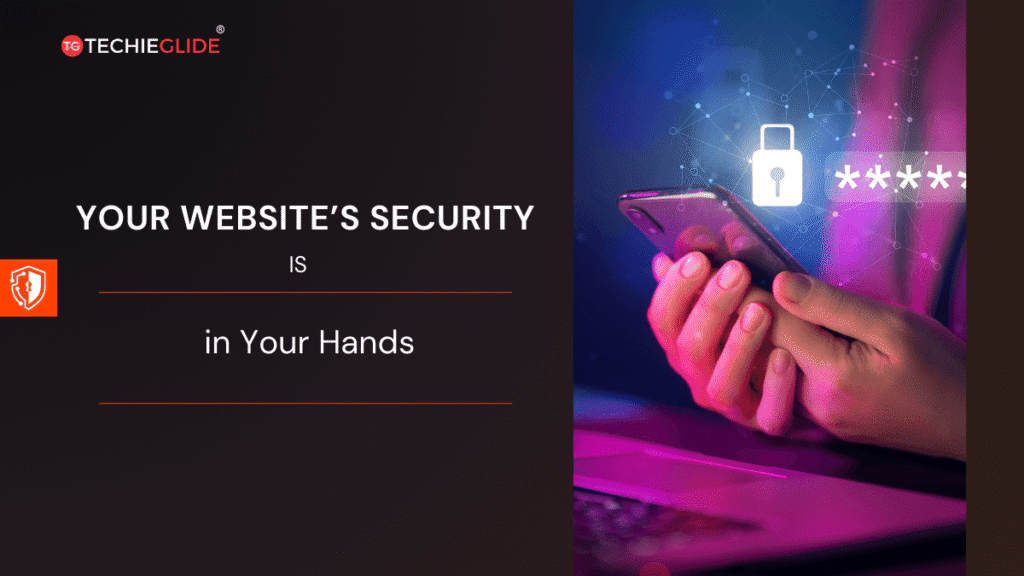
Malware attacks can happen anytime, but you don’t need to panic or spend hundreds on developers. With the right WordPress Plugin Malware Scanner, you can detect, remove, and prevent threats — all from your dashboard.If you want peace of mind and a secure website, install one today. Don’t wait until hackers strike — protect your site now.
Want to design a professional, AI-powered WordPress site without touching a single line of code? We’ve got you covered!👉 Free AI Website Builder WordPress Guide – Learn how to choose the best AI website builder, set up your site in minutes, and make it look amazing with zero technical skills. Perfect for beginners and business owners in 2025.